Age Ratings
Age Rating Sets contain multiple age rating certificates (i.e. PG, 15, 18 etc) which can be applied to your content.
Navigate to Global > Age Rating Sets. Any existing age rating sets will be listed here.
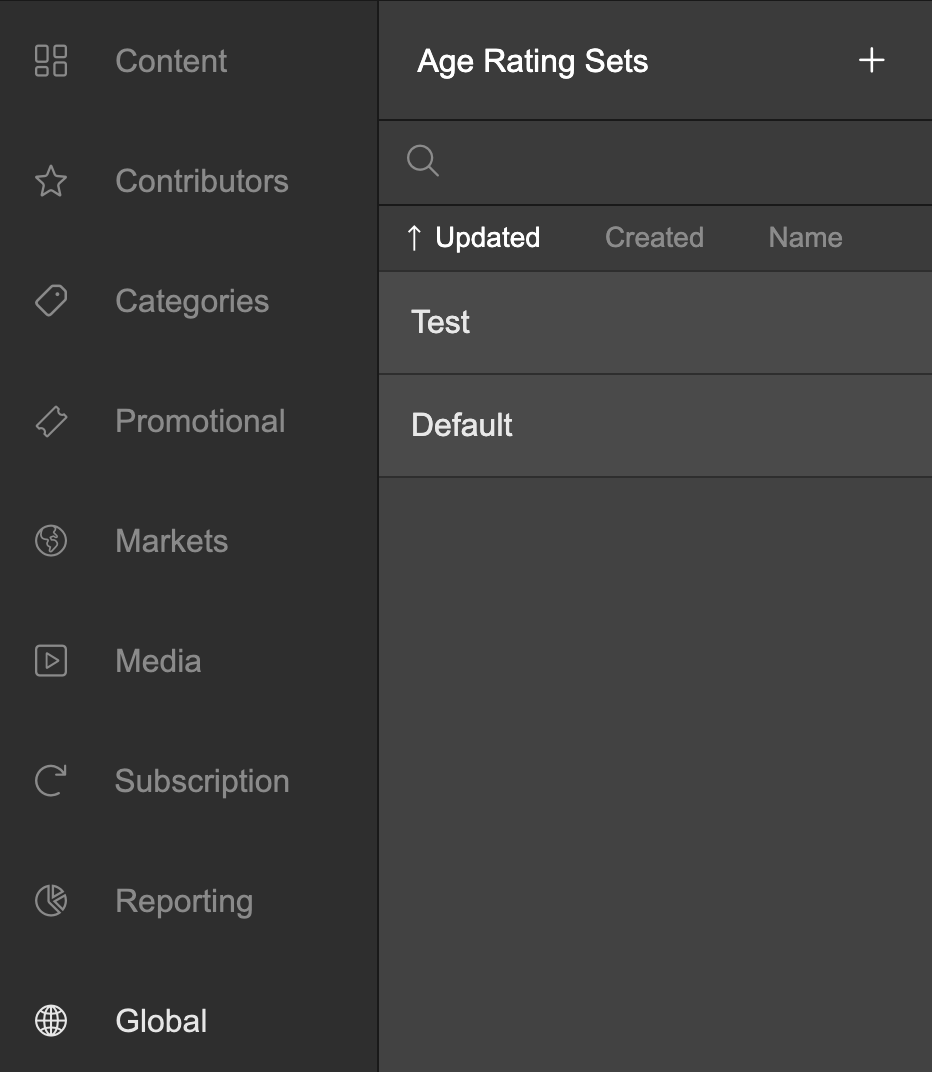
To create a new age rating set, click the + icon. In the subsequent overlay, add a reference name for your new age rating set.
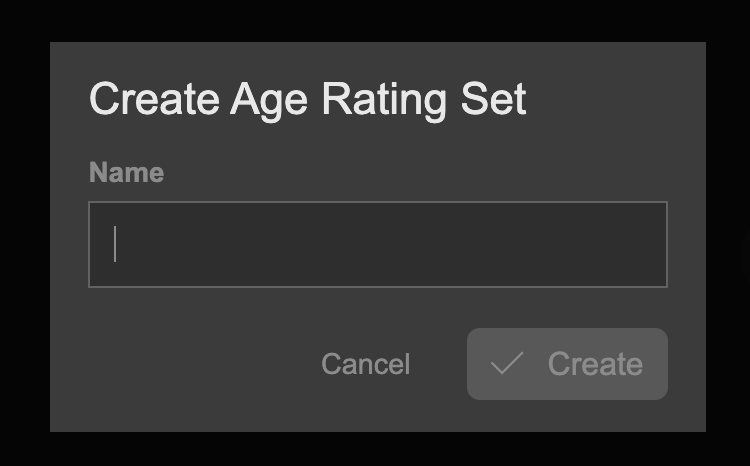
Age Ratings by Market
Age Rating sets can be bespoke to each of your Markets by choosing the Markets you'd like them to apply to in the Market drop down
An Age Rating Set can be associated with a market, so only customers who are part of the selected market will see the Age Rating Set.
- Click the Market section to expand it
- Select an existing market from the drop down select menu
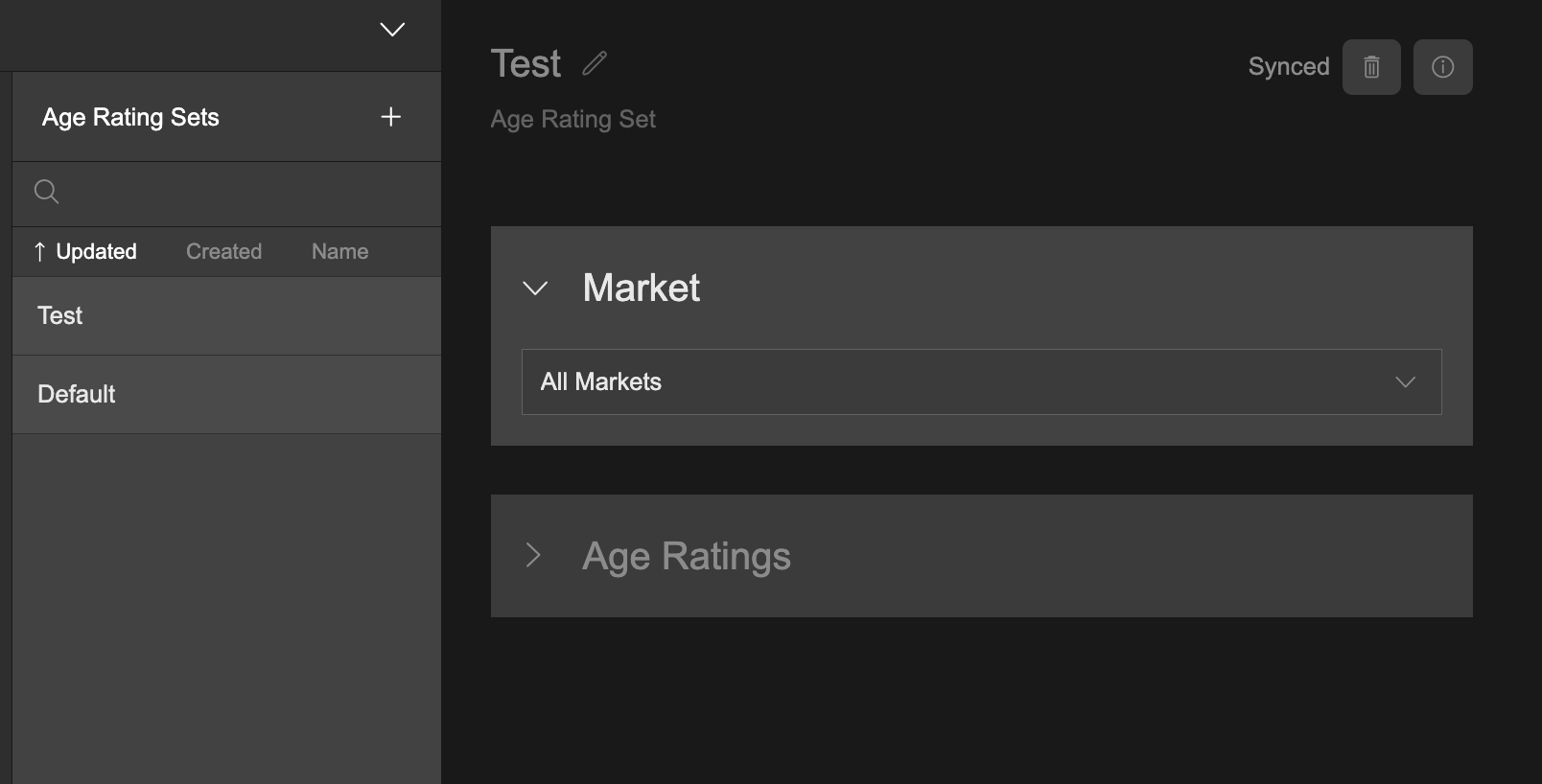
Adding Age Ratings
You can add as many ratings per Age Rating Set as you like.
- Click the Age Ratings section to expand it
- Click + Add Age Rating to add a new age rating certificate
- In the subsequent dialogue overlay, enter a name for your age rating. This will be the label that is displayed to the customer (For example, 'PG')
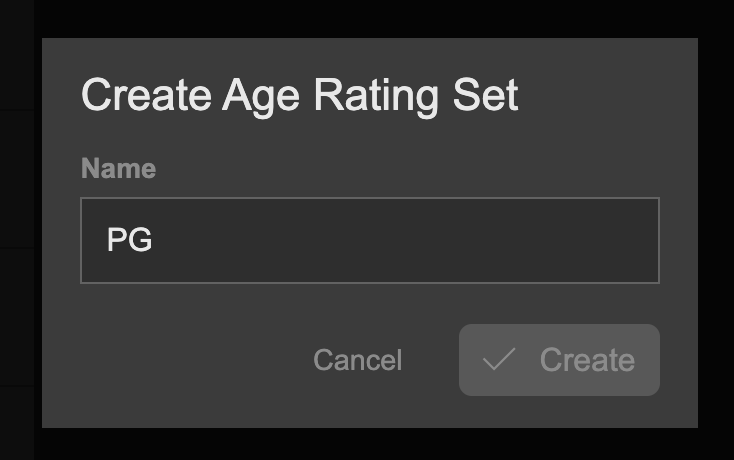
Editing an age rating
Click an age rating to expand it and configure the following:
Label
This will inherit the name of the age rating. This is the label that will be seen by the customer if an image is not uploaded.
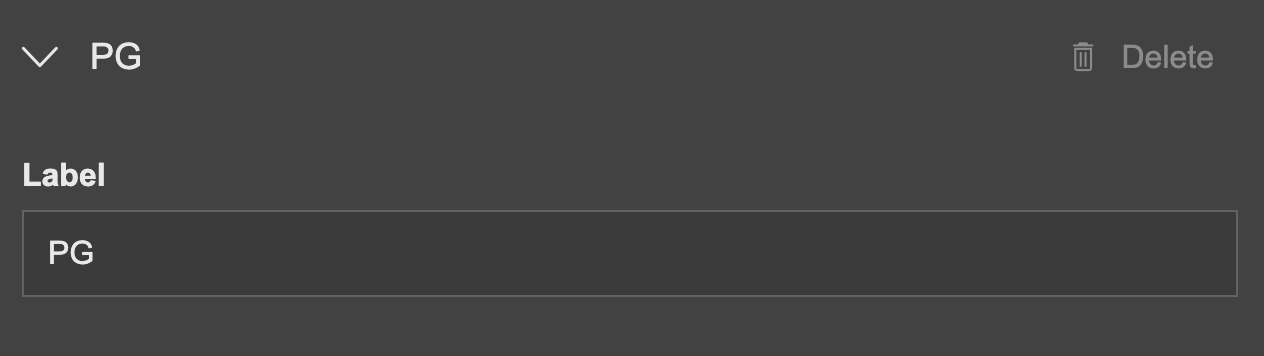
Image
Upload a dark and light image to your age rating by clicking the upload button or dragging and dropping a file from the hard drive. The light image is displayed when a dark background is displayed in the customer app. The dark image is displayed when a light background is displayed in the customer app.
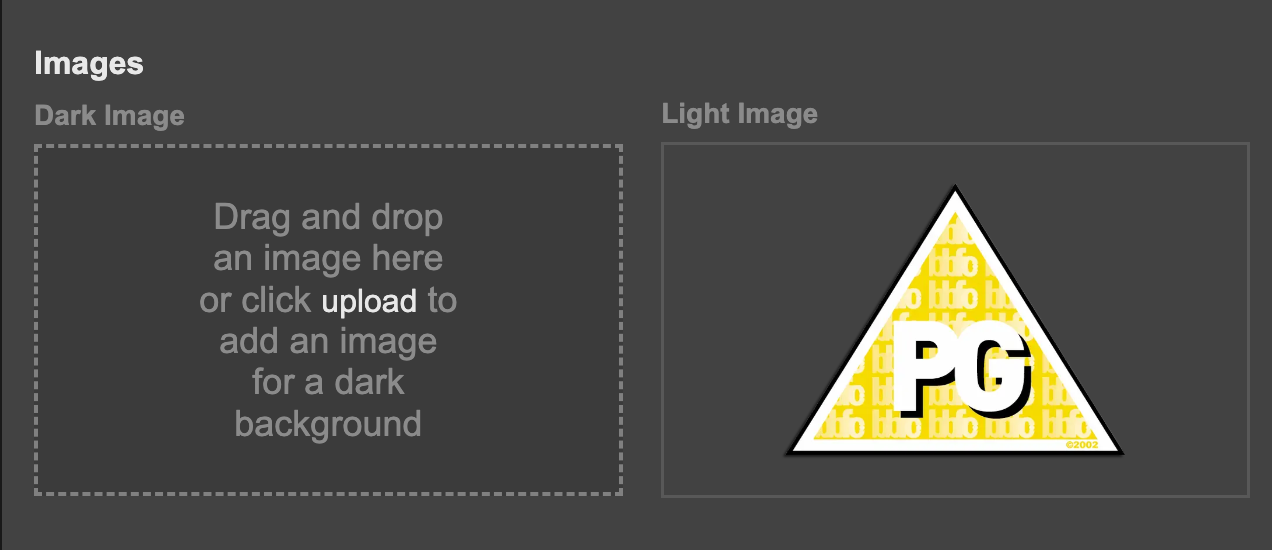
Speed Bumps
You can choose whether you would like a speed bump to appear in your customer apps when the customer selects content which is tagged with a matching age rating. You can choose whether the speed bump is displayed over any of the following levels:
- Page
- Collection
- Product Page
- Video Playback
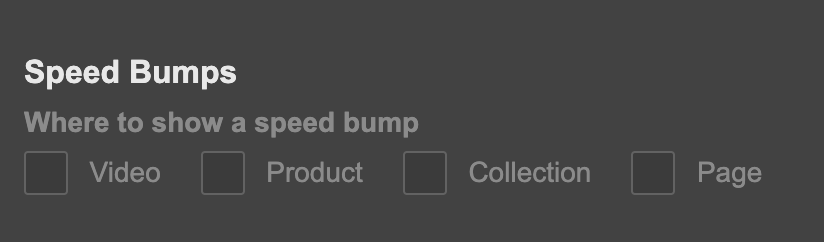
You can set how often the speed bump should be displayed to the customer:
- Every time
- Once per session
- Duration

Target Age
Set an age which represents your age rating.
Adding Age Ratings to Products, Collections and Pages
Product Age Ratings
Navigate to the Age Ratings tab within your product to choose which Age Rating Set you'd like it to be part or and which Age Rating within that Set is applicable
Collection Age Ratings
Navigate to the Age Ratings tab within your collection to choose which Age Rating Set you'd like it to be part or and which Age Rating within that Set is applicable
Page Age Ratings
Navigate to the Age Ratings tab within your page to choose which Age Rating Set you'd like it to be part or and which Age Rating within that Set is applicable
Updated 2 months ago