Registration
Easel TV has developed a flexible registration process which can be configured to suit your particular requirements.
Registration Mode
Each mode represents a different business use case. There are 6 modes to choose from.
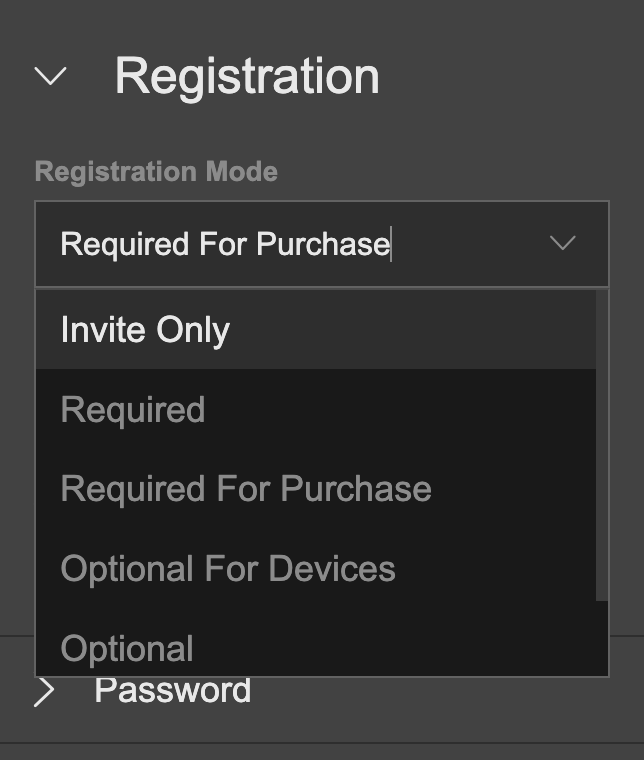
Invite Only
Only customers who have been invited can access the app. This mode is often used for our hospitality clients who distribute their apps to particular locations, such as hotel rooms.
Required
The Required mode will present the customer with a landing page on app start up, which requires them to sign in or register before accessing any further content.
Required for Purchase
This is our most popular mode, enabling customers to access the app content, but only up to the point of viewing or purchasing content. The customer will then be prompted to register or sign-in.
Optional For Devices
This mode is ideal for clients using apps which support In App Purchasing. Customers can purchase/watch content using the platform's In App Purchasing service without registering. The customer can optionally register to your service after purchase.
Optional
Customers do not need to register to purchase and watch content.
Disable
Registration is disabled and will not be made available within your apps.
Default Account Redirection
When the customer selects a product for which they have no entitlement (i,e, a product which is a rental or part of a subscription), they will be asked to sign in or register.
You can define which screen the customer will see first: Sign in or Register.
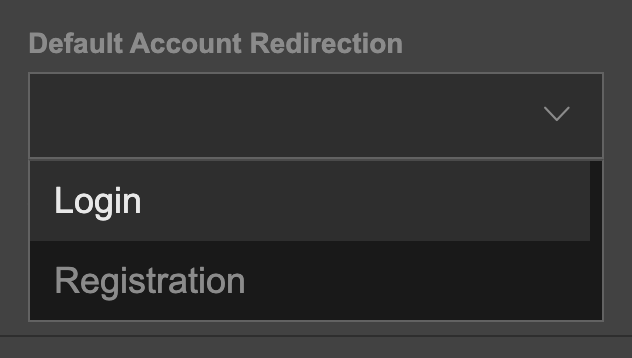
Verify Email Address
Flip the switch to define whether the customer has to verify their email address as part of the registration process.
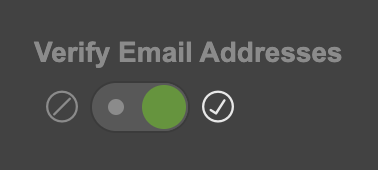
Registration Steps
When the customer registers, they can be asked to submit information, such as their name, age etc. You can configure which of these steps should be included as part of the registration process, whether they are mandatory, and at which point they should appear in the registration process (pre or post email verification). The email address is a mandatory step and appears at the start of the customer's registration process by default.
The following list contains the current steps we support along with the configuration for each value:
Password
Show this field
- Never do not include this step
- Pre email verification show this step before the user is asked to verify their email
- Post email verification show this step after the user is asked to verify their email
Required
Flip the switch to set whether the customer is required to complete this step and provide a value or not.
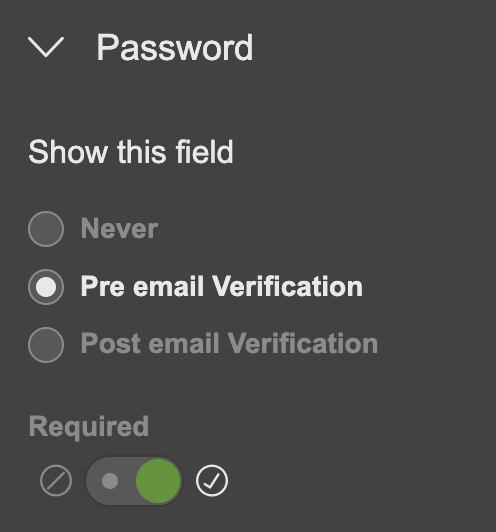
First Name
Show this field
- Never do not include this step
- Pre email verification show this step before the user is asked to verify their email
- Post email verification show this step after the user is asked to verify their email
Required
Flip the switch to set whether the customer is required to complete this step and provide a value or not.
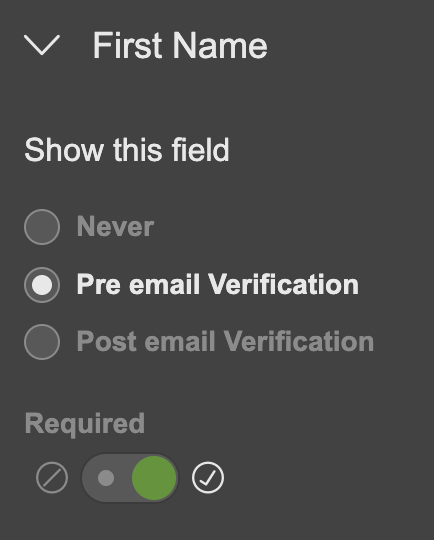
Last Name
Show this field
- Never do not include this step
- Pre email verification show this step before the user is asked to verify their email
- Post email verification show this step after the user is asked to verify their email
Required
Flip the switch to set whether the customer is required to complete this step and provide a value or not.
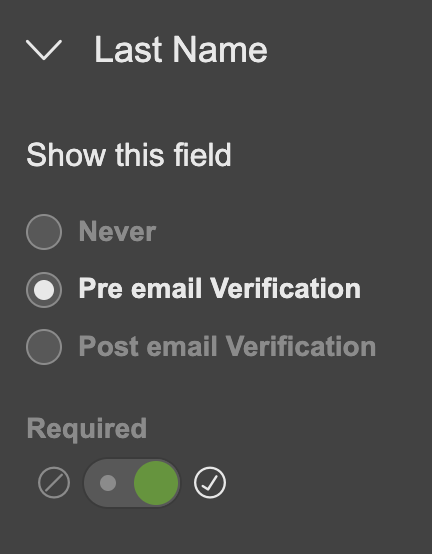
Post Code
Show this field
- Never do not include this step
- Pre email verification show this step before the user is asked to verify their email
- Post email verification show this step after the user is asked to verify their email
Required
Flip the switch to set whether the customer is required to complete this step and provide a value or not.
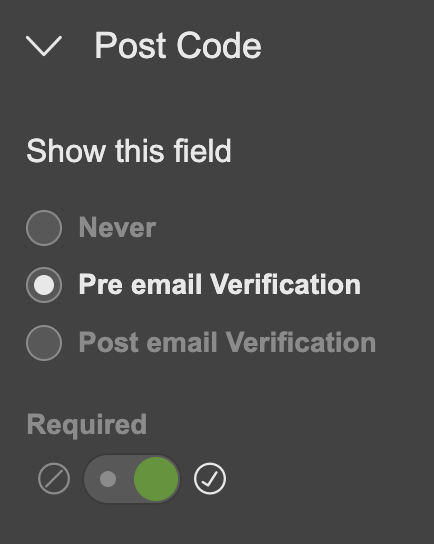
Gender
Show this field
- Never do not include this step
- Pre email verification show this step before the user is asked to verify their email
- Post email verification show this step after the user is asked to verify their email
Required
Flip the switch to set whether the customer is required to complete this step and provide a value or not.
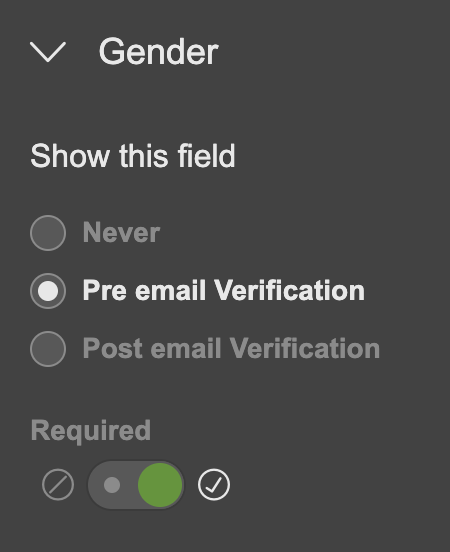
Year of Birth
Show this field
- Never do not include this step
- Pre email verification show this step before the user is asked to verify their email
- Post email verification show this step after the user is asked to verify their email
Required
Flip the switch to set whether the customer is required to complete this step and provide a value or not.
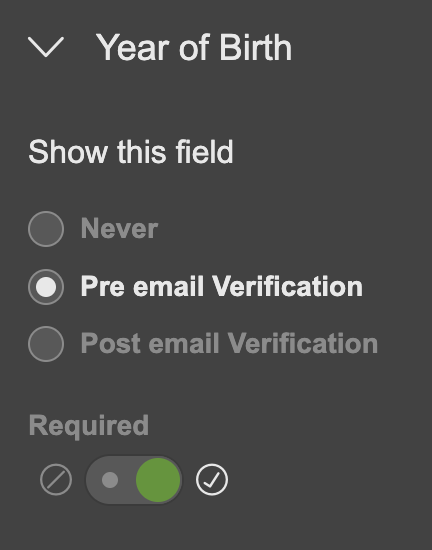
Marketing Opt In
Show this field
- Never do not include this step
- Pre email verification show this step before the user is asked to verify their email
- Post email verification show this step after the user is asked to verify their email
Required
Flip the switch to set whether the customer is required to complete this step and provide a value or not.
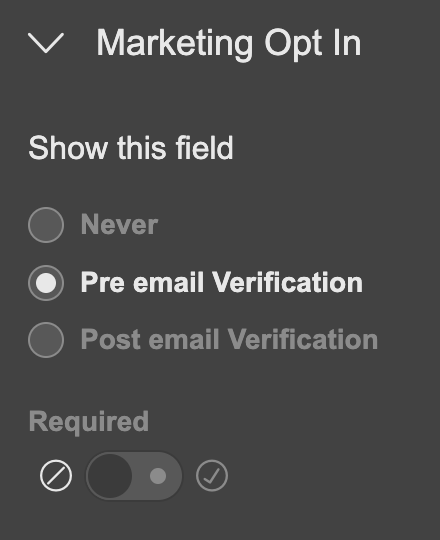
Updated about 2 months ago