iOS app submission
Typical Review Time
Apple review typically takes to take in the region of 3-10 working days
Text
App title
The name of your app
Promotional text
Promotional text lets you inform your App Store visitors of any current app features without requiring an updated submission. This text will appear above your description on the App Store for customers with devices running iOS 11 or later, and macOS 10.13 or later.
- 170 chars
Long description
A description of your app, detailing features and functionality
- 4000 chars
Keywords
- 100 chars (including commas/spaces between words)
Imagery
Summary of Required Imagery
| Usage | Resolutions | Format | Layered |
|---|---|---|---|
| App Icon | 1024x1024 | PNG | No |
App Icon
Resolutions 1024x1024 pixels | Format PNG | _Layered No
The app icon for iOS is for use in the AppStore and then on the homescreen of the device once downloaded.
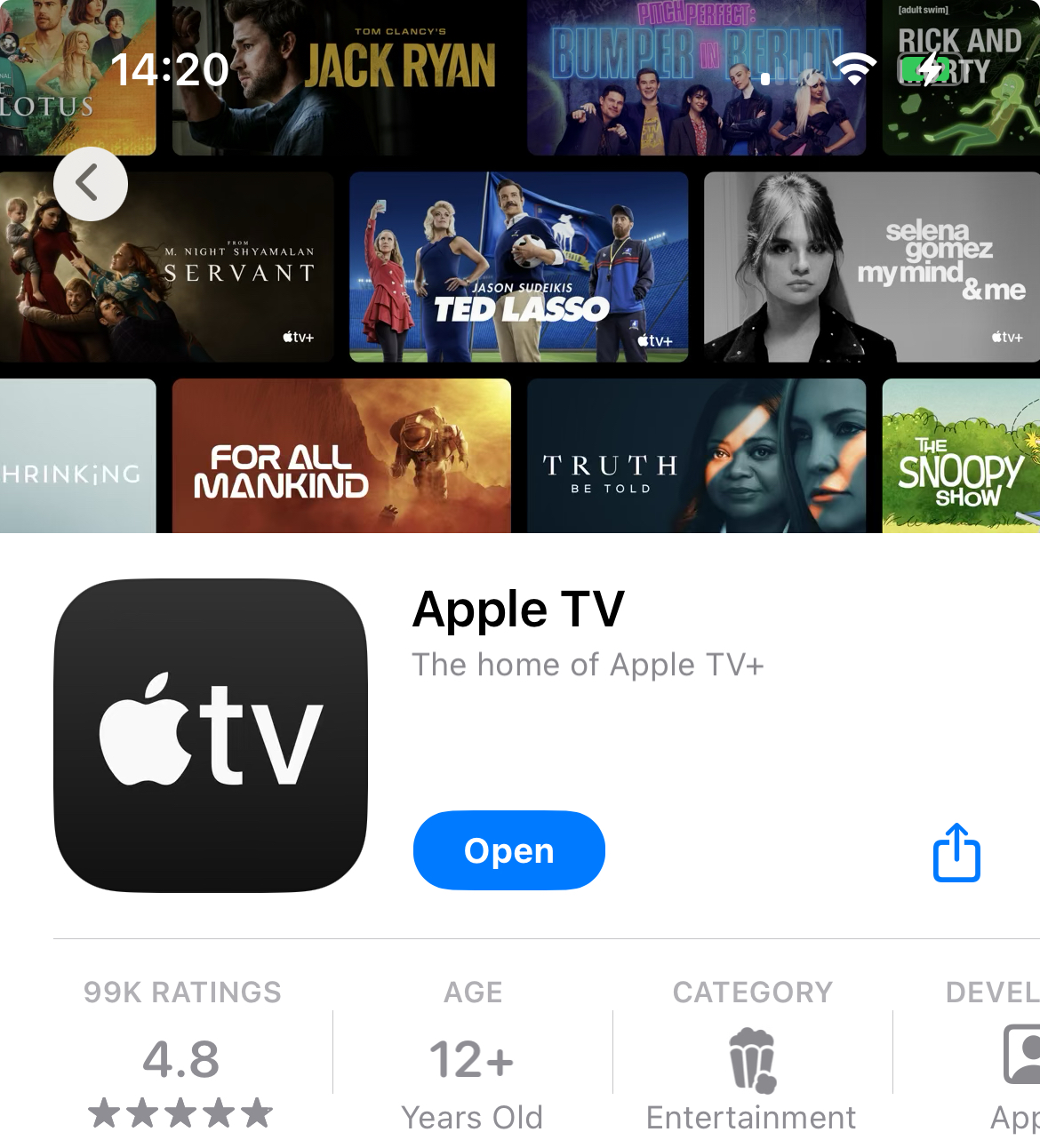
Best Practices
Prioritise Simplicity: Opt for simple icons that are easy to understand and recognise. Capture the essence of your app or game in a straightforward, unique way. Avoid excessive details that can muddy the icon, particularly at smaller sizes. Emphasise a simple background that directs focus to the primary image without overwhelming the icon.
Limit Text to Essential Elements: Incorporate text only when integral to your app's experience or brand. Small text in icons can clutter the design and hinder readability. Consider that app names often accompany icons, reducing the necessity for text within the icon itself. While a mnemonic like the initial letter of your app's name aids recognition, avoid unnecessary directives like "Watch" or "Play," or context-specific terms such as "New" or "For tvOS."
Prefer Graphics Over Photos and UI Replication: Graphic images are more suitable for icons than photos due to their clarity at smaller sizes. Create visual representations that highlight your app's features effectively. Avoid replicating standard UI components or utilising app screenshots in your icon, especially if they are closely associated with your app's interface.
Avoid Apple Product Replicas: Steer clear of replicating Apple hardware products in your app icons, as they are copyrighted materials.
Exercise Caution with Gradients and Shadows: Background gradients and vignettes might conflict with the parallax effect. Prefer top-to-bottom, light-to-dark gradients and use sharp, hard-edged shadows integrated into the background layer, ensuring they're not visible when the icon is stationary.
Utilise Opacity for Depth and Dynamics: Employ varying opacity levels strategically to add depth and vitality to your icon. Consider using translucent layers, like the Photos icon, to enhance the design's liveliness.
Adhere to Safe-Zone Specifications: As the system may crop content during focus and parallax effects, ensure your icon's content doesn't get cropped excessively by leaving additional breathing room around the edges, adhering to safe-zone specifications.
Updated about 2 months ago