Category Types
Users have the flexibility to create and manage category types and categories. Category types define the different types of categories, such as genres, country of origin, production company, etc. Categories, on the other hand, represent specific values within a category type.
Creating Category Types
Follow these steps to create a category type:
- Select "Global" from the main menu.
- Click on "Category Types".
- Click on the "+" icon to create a new category type.
- Enter the desired name for the category type when prompted.
- Click the "Create" button to create the category type.
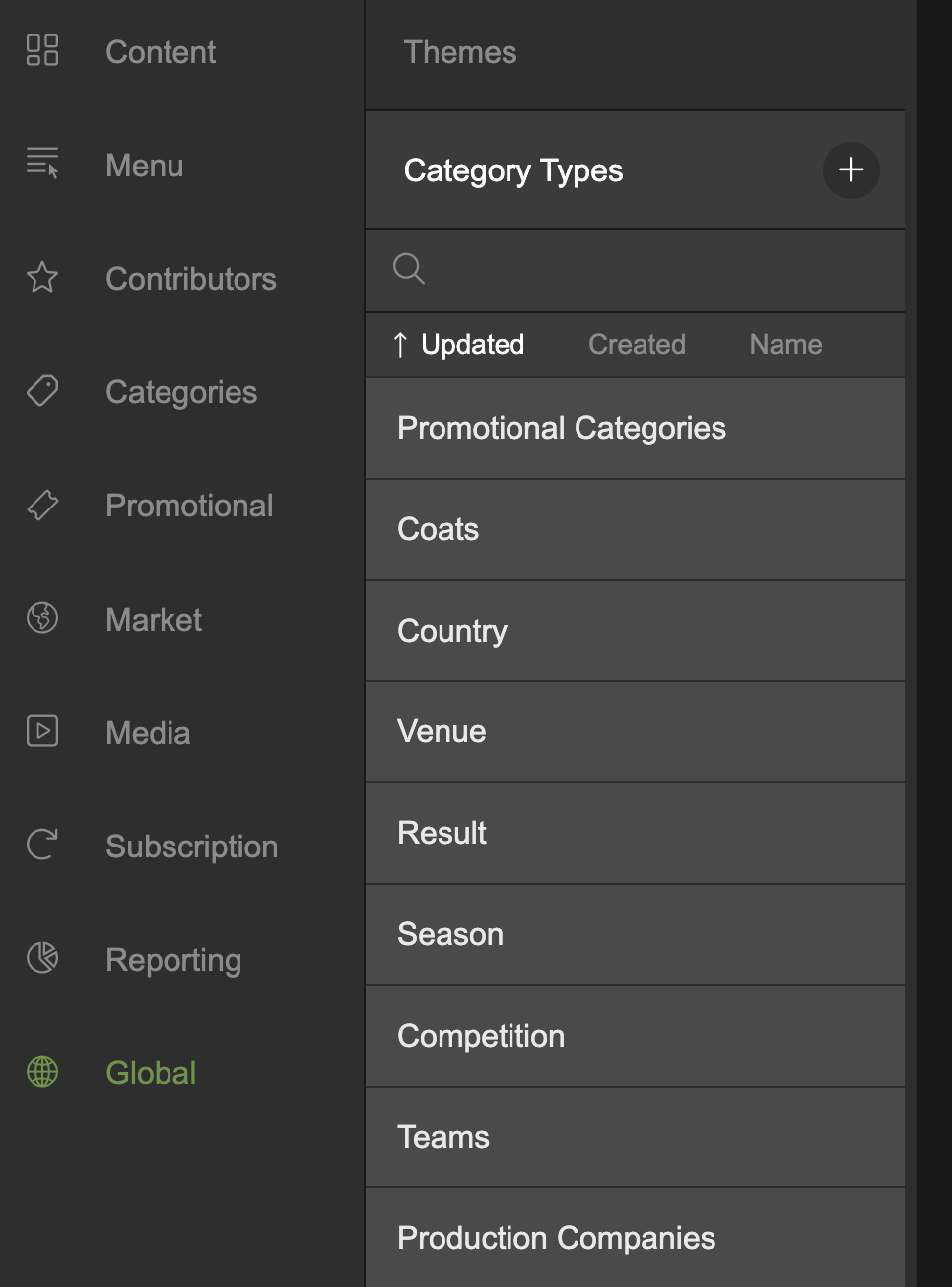
Select Global in the (left) main menu, click the + icon to create a new category type
Modifying Category Types
To change the name of an existing category type, follow these steps:
- Select "Global" from the main menu.
- Click on "Category Types".
- Locate the category type you want to modify and select it.
- Update the name of the category type in the provided text field.
- You can also edit the name by clicking the pen icon next to the large category type name at the top of the page.
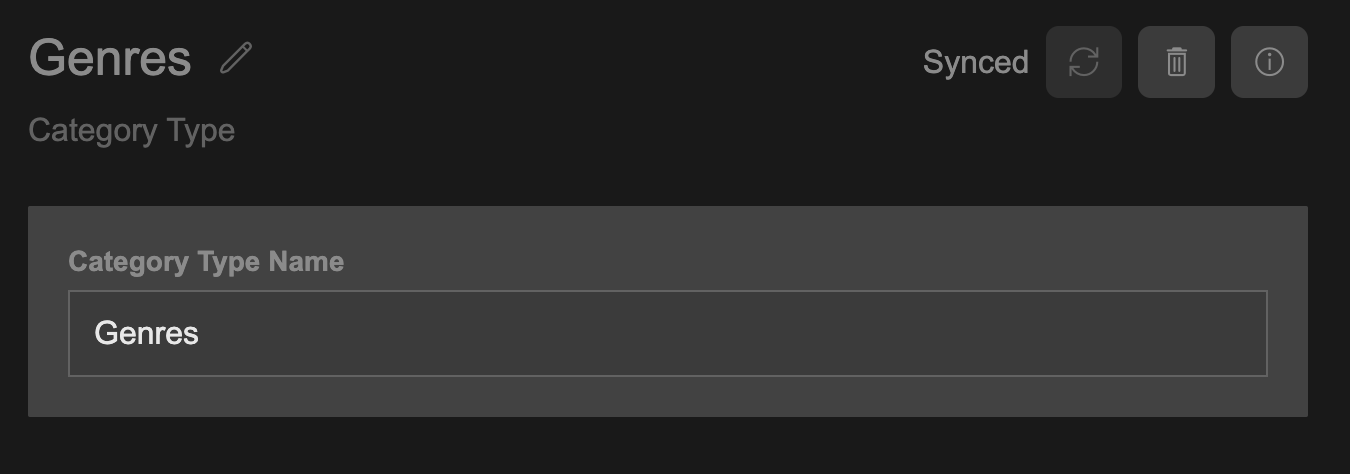
Update the category type name in the text field or by clicking he pen icon next to the large name at the top of the page
Deleting Category Types
To delete a category type, follow these steps:
- Select "Global" from the main menu.
- Click on "Category Types".
- Locate the category type you want to delete.
- Click on the trashcan icon at the top right corner.
- Confirm the deletion if prompted.
Deleting a category type will also delete all the child categories and remove them from any content they have been attached to.
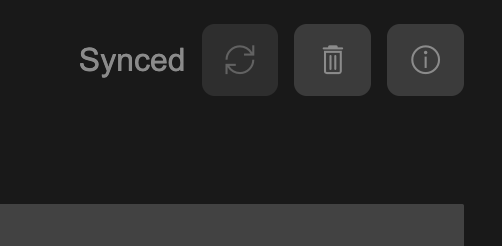
Click the delete icon
Accessing Category Information
To view additional information about a category, including its creation date, last updated date, and category ID, follow these steps:
- Select "Global" from the main menu.
- Click on "Category Types".
- Locate the desired category type and select it.
- Click on the information (i) icon at the top right corner.
- A overlay will appear displaying the created date, last updated date, and category ID.
- To copy the category ID, click on the copy button provided.
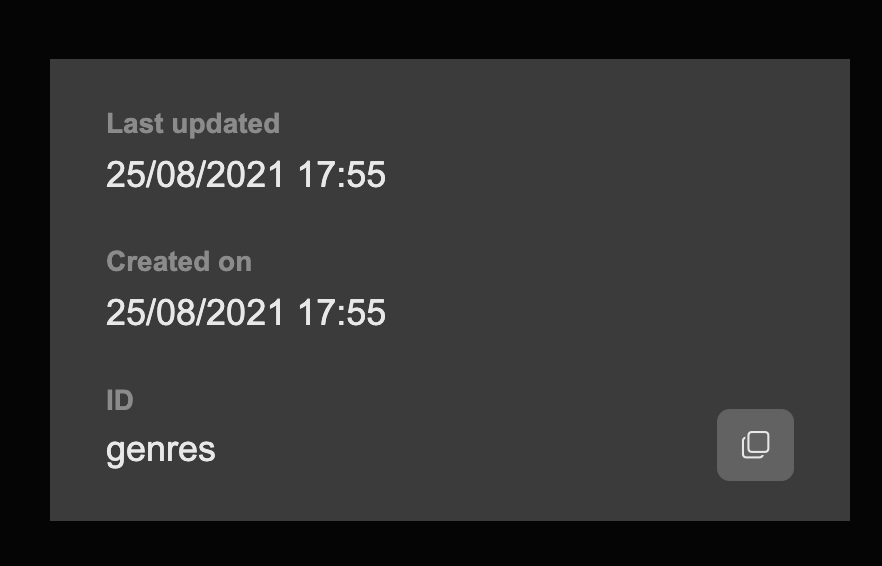
Updated about 2 months ago