Tagging and Metadata
PRODUCTS AND FLEXIBLE METADATA TAGGING
Challenges and aspirations
- It takes me forever to create new collections and restructure the UX of my apps around new content
- I’d like to promote a set of content that features a certain actor after they’ve just won an Oscar
- I’d like to display all the content that was filmed at one particular location as my audience loves to see shows from Miami
- I’d like to apply many different categorisations to my content so that I can link related content together in many different ways – to allow users to discover content in ever varying ways
- I’d like to add lots of different people to my content with many different roles, not just simply actors and directors as usual; going beyond that to suit my content’s unique context. And I’d like those people to be a route to discover content too
- My content is accessibility friendly – I want to show my audience all the options available to them such as audio description, subtitles and closed captions
- I’m targeting a niche/vertical market and want to add exciting information associated with my video content, such as chefs or football players, countries or climates, dates or days so that I can provide interesting and engaging ways to discover similar content
Our solutions:
Categories
When you add new products to the dashboard you can tag them with as many categories as you like. You can create numerous categories and organise these into category types (e.g. genre, country, publisher, location, accessibility). When you decide that its appropriate to create a new collection you can then choose which of these categories you’d like to be included – and the collection will then be populated automatically following your tagging logic.
You can tell the apps where you’d like this collection to appear and how you would like the app layout to change as appropriate. For example, this collection could appear as its own page within the app, therefore featuring in the top menu itself or simply as a swimlane, grid or carousel on the homepage.
Categories can be visible to the user and you can help them understand why content is appearing in each collection or they can be invisible and you keep the logic behind the content structuring to yourself.
Read on;, later you’ll discover how you can add categories to your promotional banners and video ads
Contributors
In addition to category tagging, you can also use contributors and contributor types to enhance the tagging, structure and searchability of content within the app. Let your imagination run wild – group contributors into types such as Actors, Directors, Publishers, Teams, Theatres, Photographers, Influencers or Animals! Contributors do not have to be people.
They work in a similar way to category tagging and category types. YBut you can also mix and match categories and contributors into as many collections as you like – making the whole service incredibly intelligent and intuitive. You can be as broad or as granular in detail as you desire! Then, whenever you add a new piece of content it will slot into the service just where you want it to appear, without any manual rearranging. Contributors can also have their own pages where you can give a bio of their work and also an easy to access library of the films or TV shows they’ve starred in or produced, for example. Contributors can display an image on the Product Page, if you have one.
Curate
If you’d prefer to handpick content and create your own bespoke, curated collections – you can do this too. The dashboard has an incredibly simply and intuitive drag and drop system; move the products you’d like to feature in your collection and then order and configure it as you like. Don’t forget you can tell the system exactly when you’d like it to be live, and for how long too.
Updated about 2 months ago