Products
A single item to attach you video, metadata and imagery
A product is a single item to which you can add a feature video, a trailer, contributors, categories, metadata, imagery etc. A product can then be added to collections to be displayed to your customers on pages, whether it be in a swimlane, a grid or carousel.
Each product has a product page which includes the metadata, imagery, video etc.
Creating a product
Navigate to Editor> Content > Products
Click "+"
Give you product a name and a reference (this is used within the product page URL - once created, the page URL cannot be changed)
Give your product a window
Add your product into a window/s in the Schedule tab - see more here: https://docs.easeltv.com/docs/availability-windows
Add your video to your product
Drag or upload your product video into the Feature Video tab

Add images to your product
Add images in the Images tab - see more here: https://docs.easeltv.com/docs/images
A trailer plus other metadata and tagging (for example contributors, categories, links, video ads etc.) can be added to the product - but this is the minimal that should be done before a product can be made live
To make your product live hover and click on the red cloud outline in the top right and click to "Take product online"
Add your product to a collection/s
You will need to add your product to a live collection so that it can be visible on the service. Follow the steps here to create and populate collections: https://docs.easeltv.com/docs/collections
Taking offline or un-publishing a product
To take your product offline or unpublish it - navigate to the product page in the dashboard. Hover over the green cloud, next to "Synced", in the top right corner and click "Take product offline"
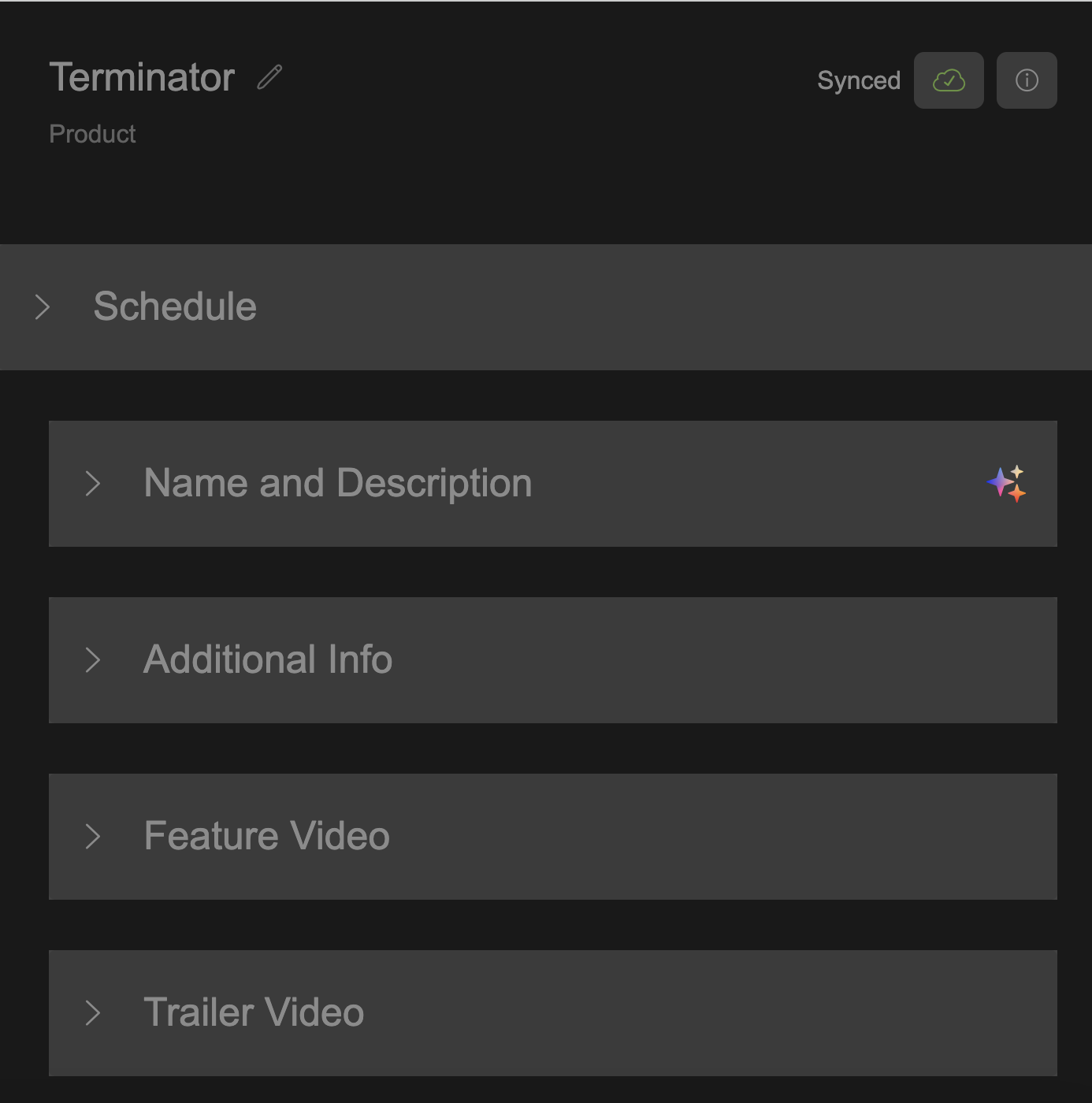
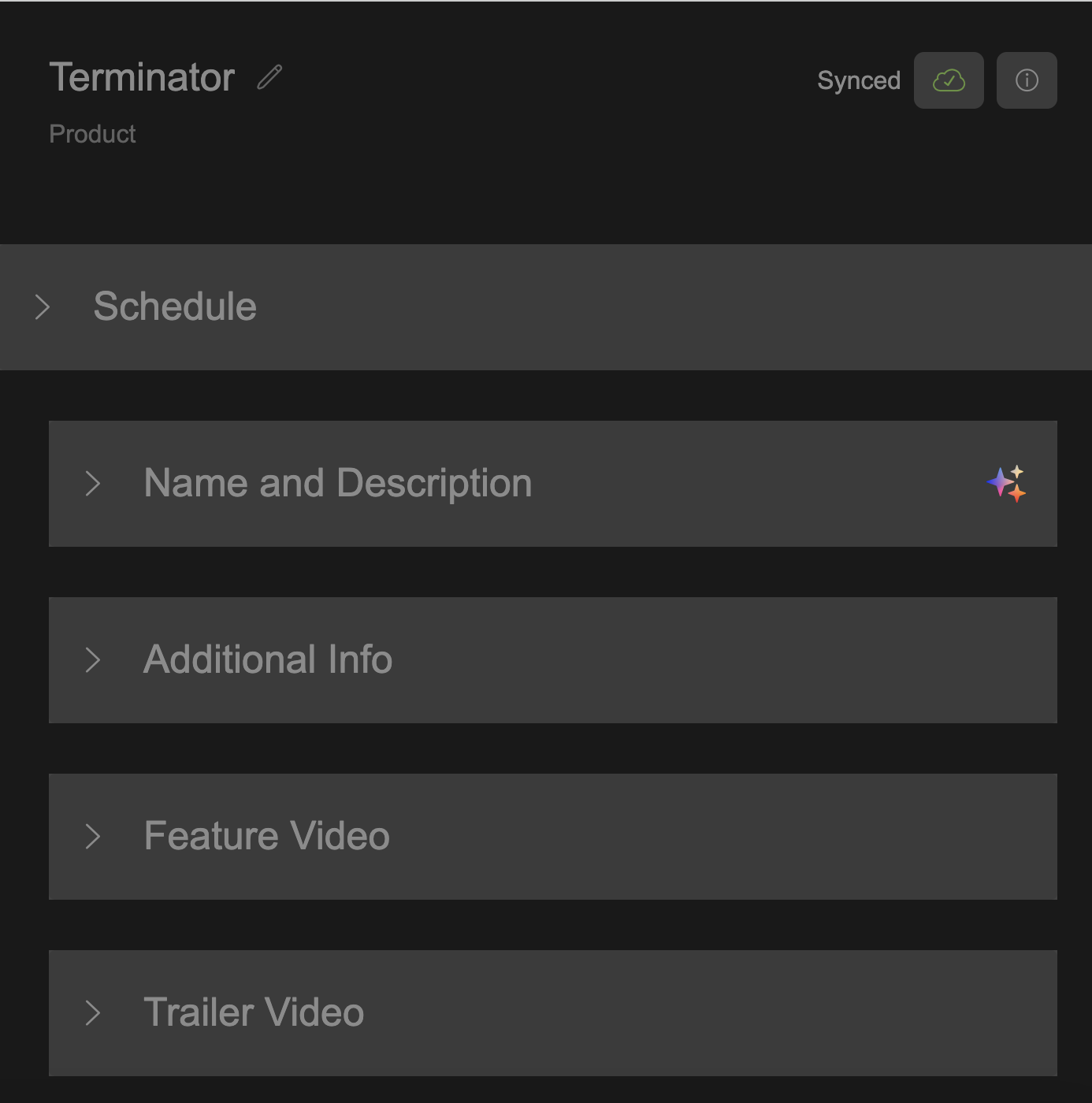
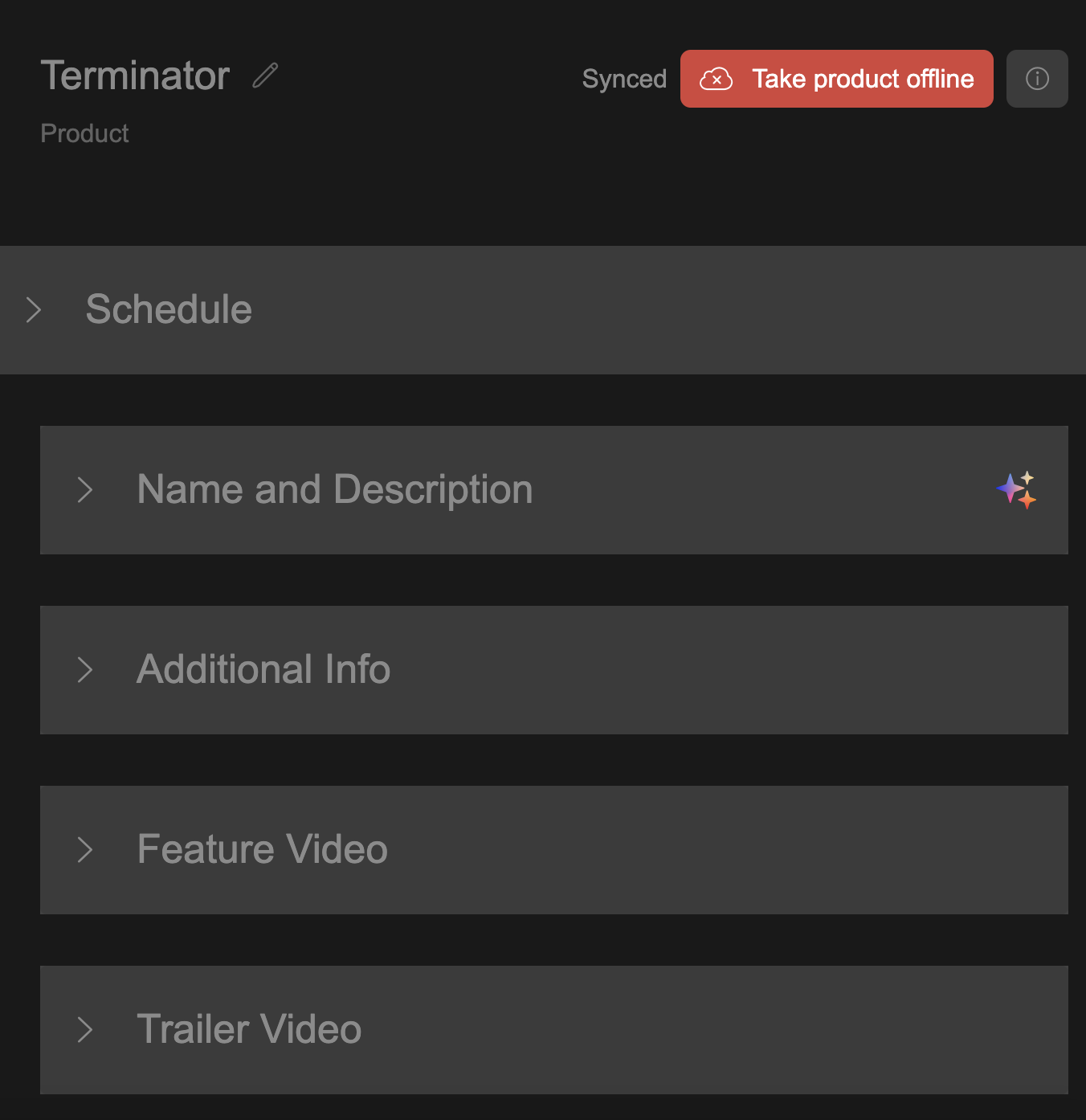
The product will then show as "Product (Offline)"
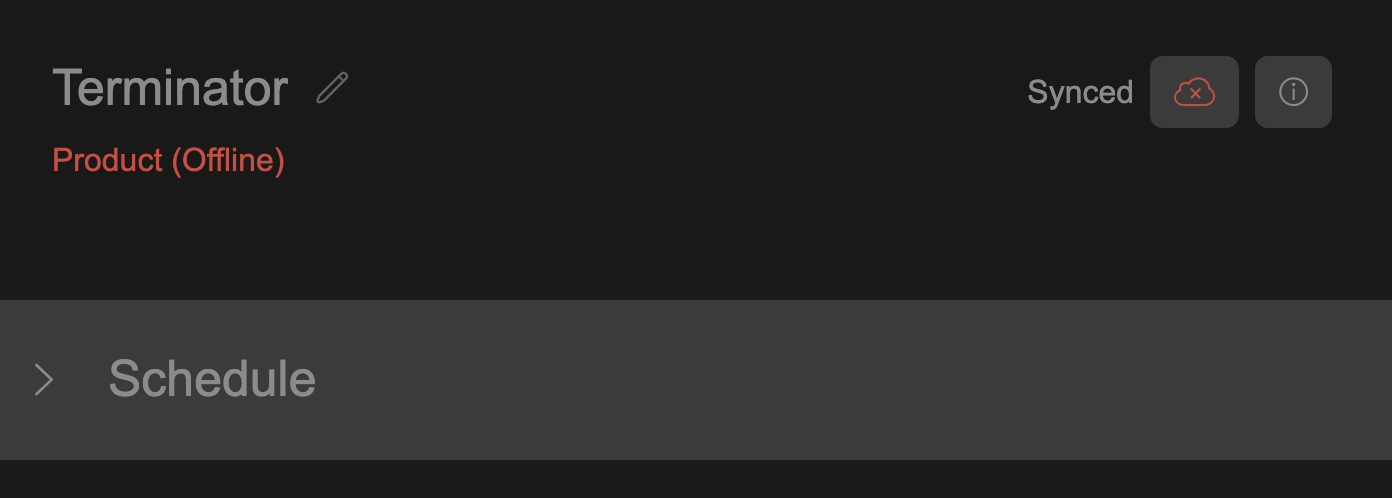
To take your product online again hover over the red cloud with a x in it and click "Take product online"

Updated about 2 months ago