FairPlay Certificate
Requesting a Fair Play Certificate
Approval
To apply for a FairPlay license the Account Owner of the Apple Developer account must follow the steps on this link:
https://developer.apple.com/contact/fps
Apple can be quite particular the blurb used in the free text fields. Its important to emphasise any exclusive broadcast rights you have on any content - even if its quite a narrow proportion. If you'd like to run anything past the Easel TV before you submit then please feel free.
It can take 2-6 weeks for Apple to process the request. So please complete it promptly once requested to by the Easel TV team.
Once you have your request granted by Apple please make Easel TV aware.
Additional Information
Provide the following information to Easel TV which is required to generate your FairPlay Certificate.
| Description | Example | |
|---|---|---|
| Common Name | This is fully qualified domain name that you wish to secure | player.wikipedia.org |
| Organisation Name | Usually the legal name of a company or entity and should include any suffixes such as Ltd., Inc., or Corp. | Wikimedia Foundation, Inc. |
| Organisational Unit | Internal organisation department/division name | IT |
| Country | The two-letter ISO code for the country where your organisation is located | UK |
Generating your CSR
Easel TV will then take the information provided and generate you a CSR file required to submit to Apple.
Once generated Easel TV will share the CSR file with you so that you can carry out the following steps on your Apple Developer account - again, this can only be the Account Owner who does this.
Retrieve Certificate
- In the Apple Developer Portal https://developer.apple.com/account navigate to the "Certificates, IDs & Profiles" section in the left menu.
- Under the Certificates subtitle, click the '+' button to initiate the certificate creation process.
- In the "Create a New Certificate" section, opt for the FairPlay Streaming Certificate.
- Click the "Continue" button.
- Select the CSR file provided by Easel TV using OpenSSL by clicking "Choose File".
- Proceed by clicking "Continue".
- Safely store the Application Secret Key (ASK) provided by Apple. It is crucial to safeguard the ASK, as a compromise could result in the inability to protect your content with FairPlay Streaming (FPS).
- Paste the ASK in the designated space and click "Continue".
- Click the "Generate" button to confirm that you have securely saved your Application Security Key.
- In the left menu and select "Certificates" to view your FairPlay Streaming Certificate in the list.
- Click on your Certificate for additional details.
- Download the FPS certificate file (fairplay.cer) by clicking the "Download" button.
- After downloading the FPS certificate file, send the file to Easel TV.
- Additionally, securely send the ASK provided by Apple to Easel TV, this is required to encode your content.
Updated about 2 months ago